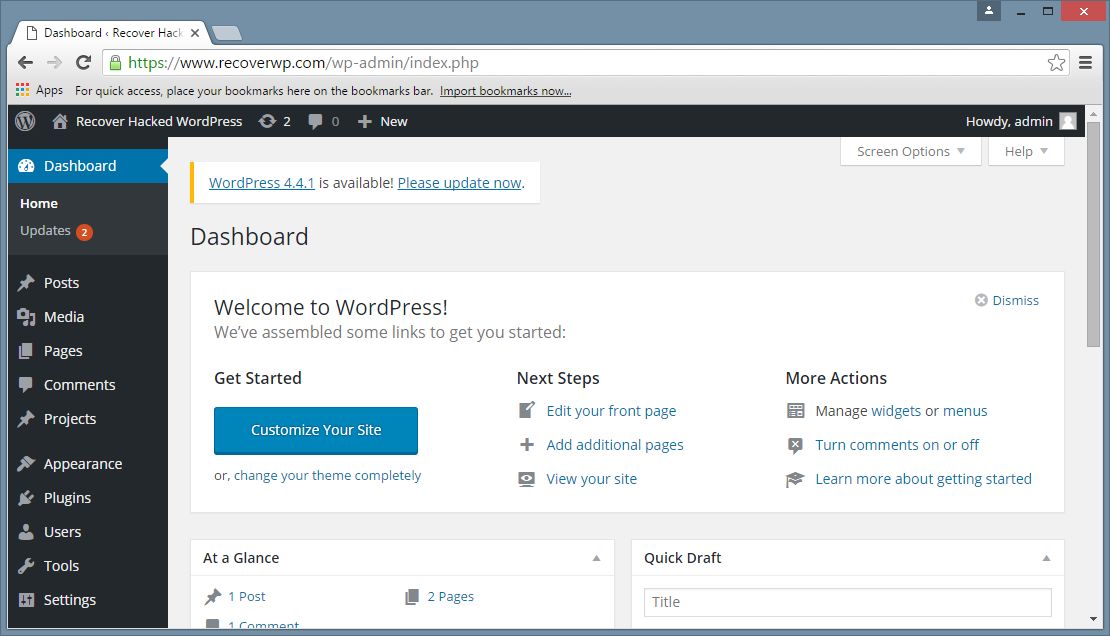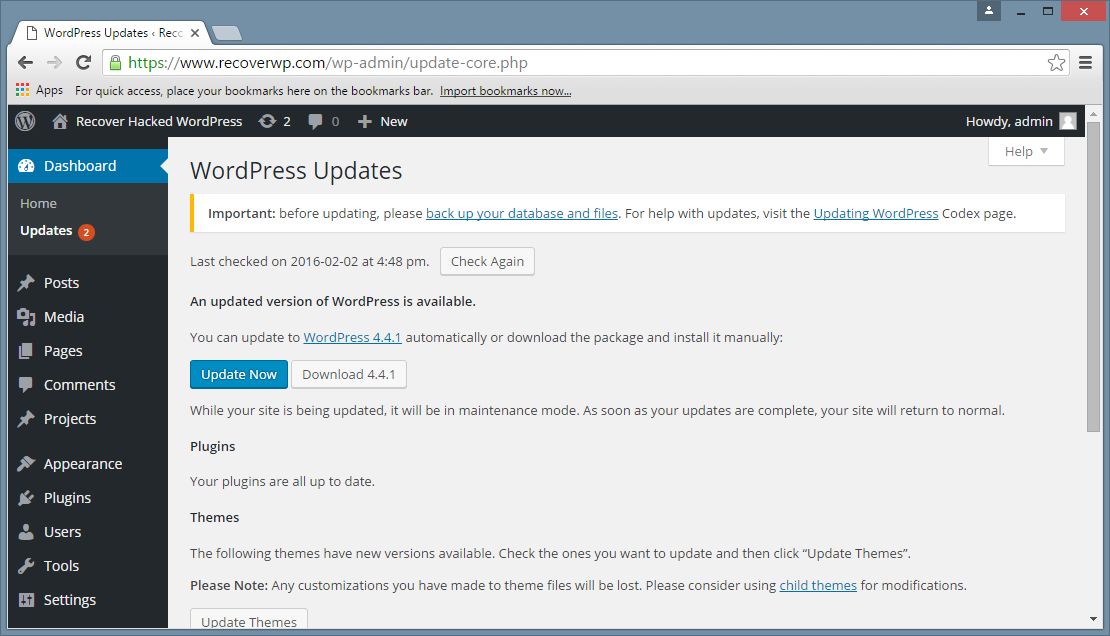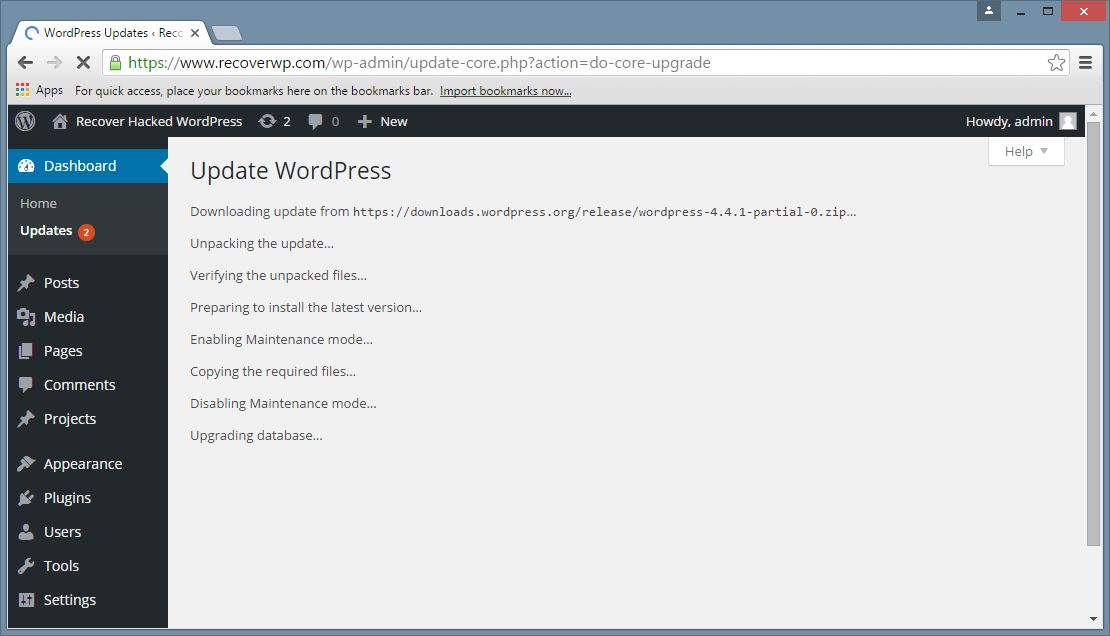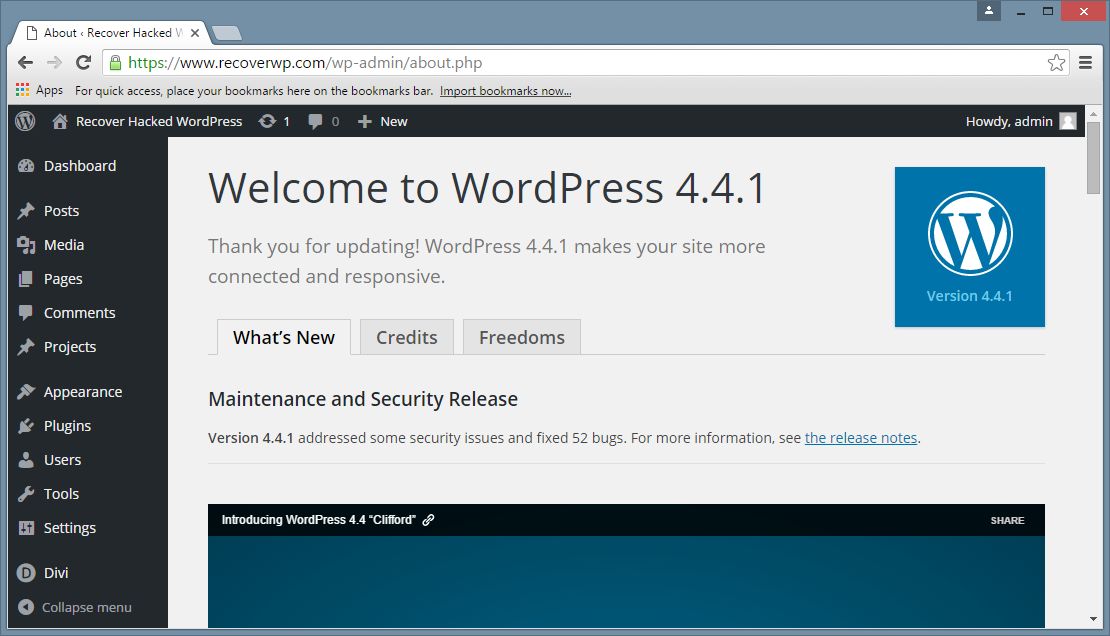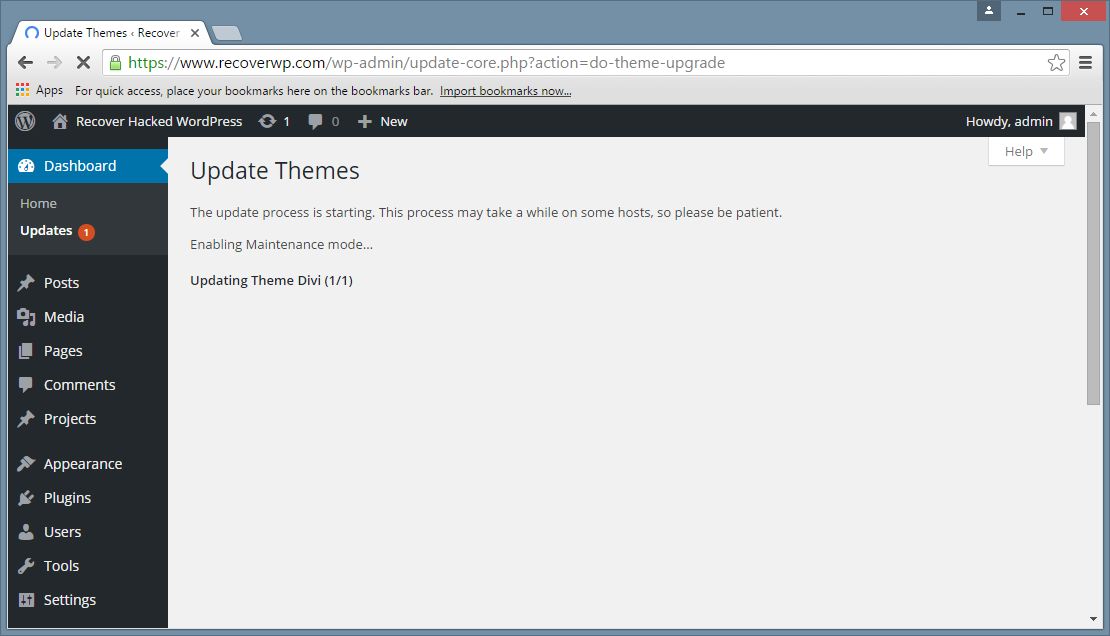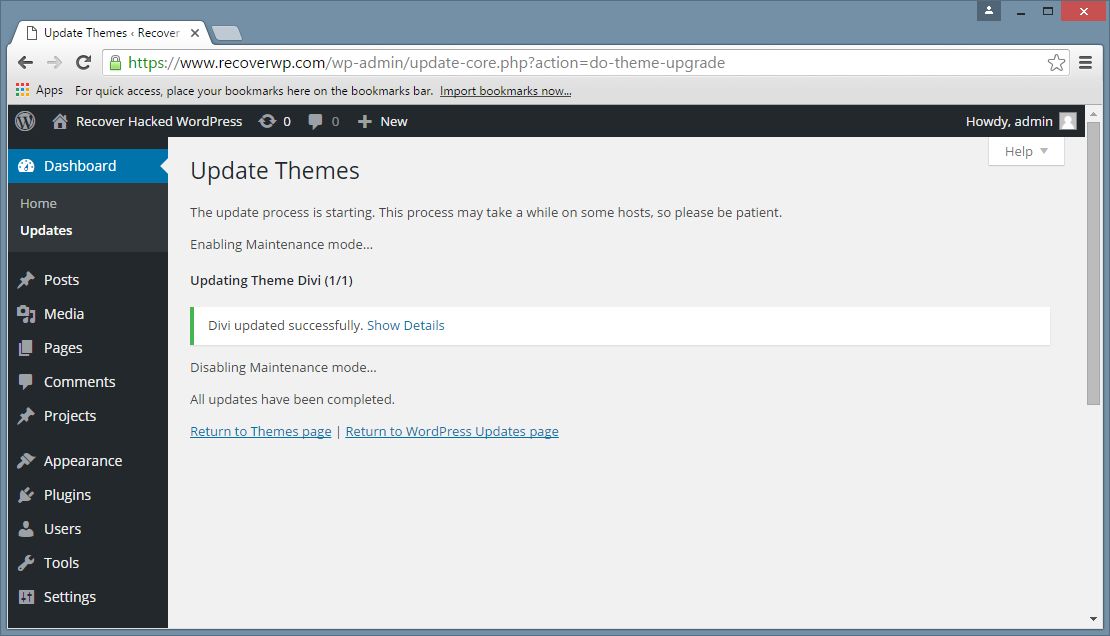How to update WordPress Core, Themes and Plugins?
Purpose:
- To maintain WordPress healthy, to reduce security risk, to reduce hacking, to reduce malware injection, WordPress website owners shall regularly keep WordPress core, themes and its plugins up-to-dated.
<script type="application/ld+json"> { "@context": "http://schema.org", "@type": "Article", "author": "George", "name": "How to update WordPress Core, Themes, and Plugins ?" } </script>
Procedures:
- Backup website files and database
- Goto WordPress Administrative Panel
- Under Dashboard, goto Updates
- Proceed the update
- Good Luck
Details:
For best assurance, always backup your website files and databases first before any updates
(for cPanel control panel, goto https://www.xxx.com:2083, goto Backup, Download your home directory backup, and your database backup, or ask your web hosting provider how to backup/download your website files and databases)
9. Done. Test your website. Good luck.
About RecoverWP.com
RecoverWP.com is managed by web hosting professionals, who have been working on web hosting, WordPress website, security and vulnerabilities area since 2003.
Contact: (852) 3502-4863 | Email: support@recoverwp.com
Copyright 2015-2019 (c) Website Maintenance Service Limited